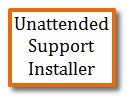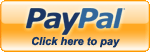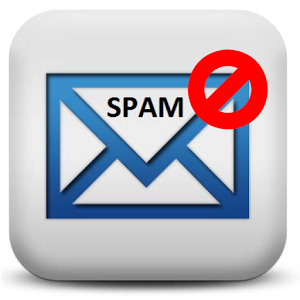Support: How to do a System Restore
A system restore is not intended to erase any data, emails or files from your computer. It only uninstalls any new programs or changes to windows.
Vista/Windows 7:
Log in to windows in Safe Mode
To log in via Safe Mode, Turn on the computer and immediately start tapping the F8 key until you see the boot menu then choose Safe Mode
1) Click the START button
2) Type "restore" and wait for SYSTEM RESTORE to appear then Click on it
3) Choose the second option to Choose a different date and click NEXT
4) Choose a date before the time the problems started (1-2 weeks is recommended)
5) Click NEXT and follow the prompts.
If there are no Restore Points it means this feature was disabled and there are no points that the system can be restored to.
Windows 8 & 10:
1) Press the Windows key on your keyboard or click the Windows icon in the
lower left corner to get to the Tile Menu
2) Type "restore point" and click on Create A Restore Point
3) Click on SYSTEM RESTORE
4) Check the Show More Restore Points box to see older dates if needed
5) Click a date then click NEXT and follow the prompts
If there are no Restore Points it means this feature was disabled and there are no points that the system can be restored to.
Windows XP:
Log in to windows in Safe Mode
To log in via Safe Mode, Turn on the computer and immediately start tapping the F8 key until you see the boot menu then choose Safe Mode
1) Click START then PROGRAMS then ACCESSORIES then SYSTEM TOOLS
2) Click SYSTEM RESTORE
3) Click NEXT then Choose a date well before the time the problems started (1-2 weeks is recommended)
4) Continue through and follow the prompts, reboot when instructed
If there are no Restore Points it means this feature was disabled and there are no points that the system can be restored to.