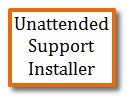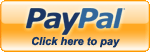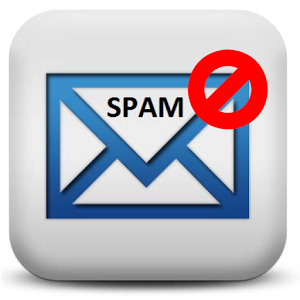Support: Why cant I connect to our wireless network?
If you are using a laptop, many laptops today have a Wireless Lan on/off burned off to the computer.
Look for this button on the sides of the laptop or above the keyboard.

If it does not have a physical button they will usually allow WiFi to be enabled/disabled by a Fn or Function keys. Press the Fn Key and the Key with the Wifi Symbol on it to try toggling Wifi On/Off
 +
+ 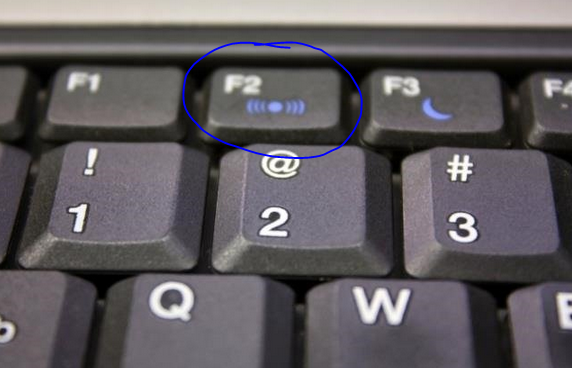
 +
+ 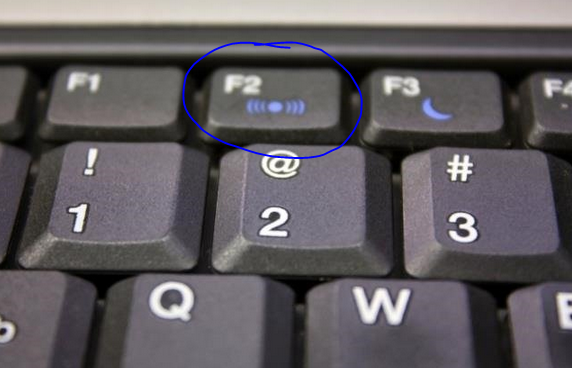
If this does not work or your using a Desktop PC:
1. Turn off the computer, wait 30 seconds and turn it back on (Not just a reboot but actually all the way off)
If still not working...
1. Unplug power to your WiFi Router and Modem (Be sure to have anyone else exit out of programs on the network so they dont get disconnected first)
2. Plug the modem (this is the box supplied by your cable company) back in and wait about 2-3 minutes for it to completly boot up.
3. Plug the WiFi router back in and wait 2 minutes for it to completly boot up.
4. Reboot your PC and try again.
If you are still not connected...
1) Look in the bottom right by the click, there should be a wireless connection icon. Move your mouse over each item until you find it. When you do RIGHT CLICK on it and choose VIEW WIRELESS NETWORKS.
2) Click on the name of wireless connection you are trying to connect to and click CONNECT
3) You may be asked to reenter the wireless password twice for verification
If you still cannot connect...
1) Try using a network wire and connecting directly to the Router
If a Wired connection works, then the problem is most likly with your WiFi Router. If nothing works then contact your Internet Provider to have them test their equiptment from their end.